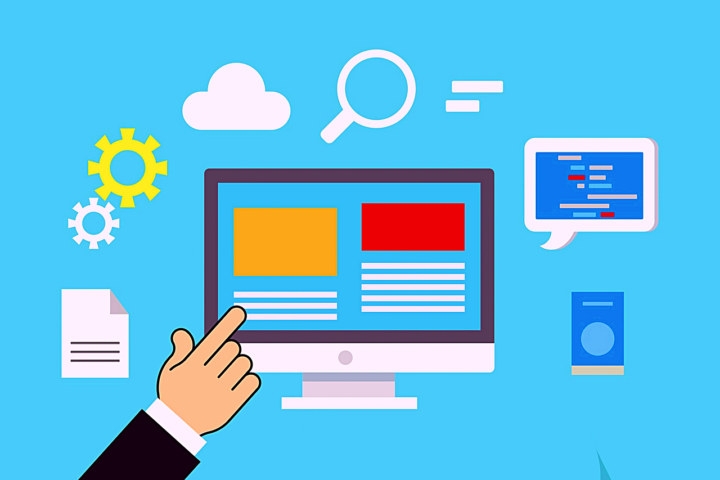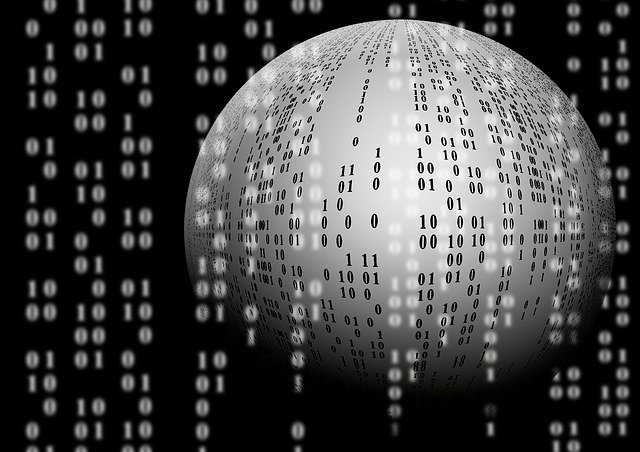What can you buy for $4? Nowadays, Starbucks lovers average payments of $4 – $5 for coffee-laden treats. In the 90s, if you wanted pizza and favored Pizza Hut, they would give you quite a deal. Buy one pizza for regular price, and you could get up to four – 4! – additional pizzas for 4 bucks each. The ads informed you “Regular Price, 4 bucks, 4 bucks, 4 bucks, 4 bucks!” I clearly have good memories of this deal.
This limited time of the Pizza Hut deal has come and gone, so I’m going to pull the pizza out of the box, set it aside, and ask the question again, having already addressed the Starbuck’s angle. What CAN you buy for $4?
Well, for a paltry 2022-valued $4, you can procure a month’s worth of secure password protection for your entire family. Family of 4? That’s regular price, no bucks…and, well, I don’t know where copyright laws and 30 years fit together, so you can mentally continue the pre-meme theme. (Passwords and pizza do begin with the same letter).
Why should you care about that pricing and password protection, cybercitizen? Just what exactly IS a password manager, and why would I pay for one?
For users to authenticate to a website, typically there’s a username, password, and URL (the address of the site) involved. A password manager is one of the pivotal yet simple practices that helps you navigate – securely – the authentication events you encounter each day. Password managers store your site credentials in a secure manner. Authentication online is “Knock, knock. I am here. This is me; let me in.” Password managers also help you use a password for only one site, which is especially important now that most sites prefer you to provide an email address as a username, so you’ll reuse that email address across multiple sites and in multiple username/password combinations.
Now, the justification to put transitioning to a password manager on your end-of-year planning list? 5 reasons – imagine they’re pizza toppings.
-
Practiced Preparation – with a password manager, you’re intentionally adding a strong layer of both security and organization. Some password managers can automatically change your password for common sites and sync that password change with your password manager.
-
Pact (with impact) – Taking the time to organize the sites you visit and their passwords and building the commitment to managing this information securely feels like a pact with yourself. While you add your sites to the password manager, you can change and strengthen existing passwords while also adding multi-factor authentication, a topic (topping?) for another day. 12 characters seems to be the sweet spot to thwart brute force (the cyber equivalent of a hammer) attacks. I like 20, and speaking of that…
-
Perplex attackers. You can build 20+ character passwords automatically with a password manager, and you never need to remember these passwords. Instead, you build and memorize a complex passphrase to access your password manager. Simple, intentional security for you. Panoply o’ obfuscated non-access for people who are not you.
-
Premium service for a low price. Why pay, as many of these features are offered free by password managers? The biggest reason is the user-friendly and secure ability to share some passwords with family members while keeping others hidden. Personalized password management. Some ideas:
-
Credit cards – parents, but not children
-
Family calendar? Each person has own password to the same site.
-
-
Phishing protection. First, if you’re managing your passwords securely with a password manager, you’re miles ahead of “everyone else” in personal cybersecurity. You’re likely to take some pride in your action of choosing to implement this security, and psychologically you may extend that pride into being discerning with your email checking. You’ll pause before clicking anything you don’t expect. In that pause, you’re likely going to question “Why do I need to provide my password/other information prompted by an email I didn’t ask for that’s contacting ME for action?” That’s a very good question! If the request seems legitimate, use your password manager to navigate to the site – not by clicking the link in the email – and go looking for whatever information you need to act upon. Fishy request? (Phishy?) Review the email with the nearest IT expert instead of clicking, whether you’re at home or work. Phew – that’s a lot.
That pizza’s getting cold, so I’ll leave with this advice. Check out my favorite password manager: LastPass, and mentally reserve that $4 a month while you’re planning your password project. After you’re all set managing user authentication in your password software, remember to do the housekeeping of not storing passwords anywhere else.
For that pizza: pepperoni and secure passwords, please. Hold the pineapple. Maybe add some parmesan? You can order that pizza online most likely as a reward for password housekeeping using your password manager. Deliver with care. Be secure!